The latest version of the software can be downloaded from the CHAI3D website.
The recommended development environment under Windows is Microsoft Visual Studio. CHAI3D supports editions 2010, 2012 and 2013.
CHAI3D is compatible with the community edition of Visual Studio 2013, which can be downloaded from www.visualstudio.com/products/visual-studio-community-vs.
CHAI3D also supports the Express Edition of Visual Studio, which can be downloaded from www.visualstudio.com/products/visual-studio-express-vs.
Alongside the standard development packages specific to each Linux distribution, some additional development packages need to be installed to build CHAI3D. These packages include support for USB communication, sound output, and OpenGL GLUT display libraries:
Below is the name of these packages for some popular Linux distributions:
NOTE: In order for your application to connect successfully to your USB haptic device, please make sure to run your CHAI3D applications with super user privileges (sudo).
CHAI3D requires version 10.10 (Yosemite) or 10.9 (Mavericks) of the operating system to be installed as well as the latest version of XCode. More information can be found on the Apple website: developer.apple.com/tools/xcode
CHAI3D uses the OpenGL framework to perform 3D graphic rendering. Under the Linux and Mac OS X operating systems, OpenGL drivers are provided by default. If you are using Windows and have installed the operating system directly from a Microsoft Windows Installation CD or DVD, you will need to update your graphic drivers by downloading a fresh copy from the website of your graphics card manufacturer.
If you card is an ATI or an NVIDIA model, you may find a link to their website here:
Note that Microsoft only provides an emulated version of OpenGL using DirectX. Therefore if you are encountering any performance issues with the graphic rendering, OpenGL drivers are among the first things to check.
CHAI3D currently supports the following commercial haptic devices:
The Force Dimension family of force-feedback interfaces include the omega.x, delta.x and sigma.x haptic devices.
On Linux and Mac OS X platforms, the libraries required to support Force Dimension devices are included with CHAI3D so there is nothing else to do.
On Windows, please download the latest drivers from the Force Dimension support website: www.forcedimension.com/support/download
Support for the Falcon haptic device is provided by the Force Dimension drivers.
On Windows, please download the latest drivers from the Force Dimension support website: www.forcedimension.com/support/download
If you were previously using the Novint drivers, please carefully follow these instructions:
If the Falcon device is not detected, you will probably have to manually force the Force Dimension driver to be installed on the Falcon device. Please follow these instructions:
The supported haptic devices include the Phantom Omni, Phantom Desktop, and Phantom Premium (6-DOF).
Please contact 3D Systems to obtain a copy of their latest Windows drivers and a copy of OpenHaptics 3.0 or higher.
If you wish to use two Phantom devices simultaneously (Windows only), please make sure that you name the second device as "Phantom2". This operation is performed in the main Phantom Configuration Panel program.
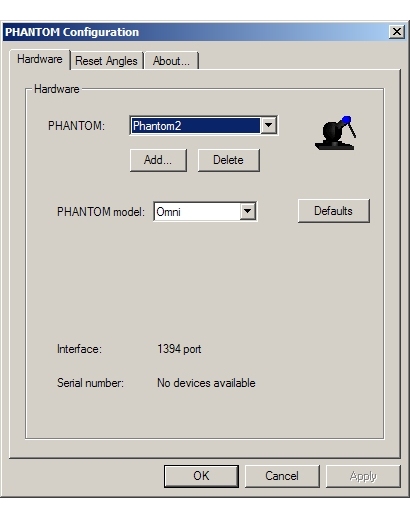
The only supported device is the Leap Motion Controller.
Please please download the latest drivers from the Leap Motion website: developer.leapmotion.com
The only supported device is the Razer Hydra.
Please please download the latest drivers from the Sixense website: sixense.com/sixensecoreapi
In order to enable Sixense device support in CHAI3D, you will need to uncomment the following flag in the global relevant operating system section of the configuration header file CGlobals.h: